spine-sfml Runtime Documentation
Licensing
Please see the Spine Runtimes License before integrating the Spine Runtimes into your applications.
Getting Started
spine-sfml is a C++ based runtime to load, manipulate and render Spine skeletons with SFML.
spine-sfml requires SFML 2.6+ and supports all Spine features.
Installation
The spine-sfml runtime is available as a C++ API based on the generic spine-cpp runtime.
Integration with CMake (Recommended)
The easiest way to integrate spine-sfml into your project is via CMake FetchContent:
project(MySpineProject)
include(FetchContent)
FetchContent_Declare(
spine-sfml
GIT_REPOSITORY https://github.com/esotericsoftware/spine-runtimes.git
GIT_TAG 4.3
SOURCE_SUBDIR spine-sfml
)
FetchContent_MakeAvailable(spine-sfml)
# Create your executable
add_executable(MyApp main.cpp)
# Link against spine-sfml
target_link_libraries(MyApp spine-sfml)
This will automatically fetch and build spine-sfml along with all its dependencies (spine-cpp and SFML).
Manual Integration
If you prefer manual integration:
- Download the Spine Runtimes source using git (
git clone https://github.com/esotericsoftware/spine-runtimes) or download as a zip. - Add the required source files to your project:
- Add sources from
spine-cpp/srcandspine-sfml/src/spine-sfml.cpp
- Add sources from
- Add the include directories:
spine-cpp/includeandspine-sfml/src - Link against SFML libraries (sfml-graphics, sfml-window, sfml-system)
In your C++ code, include the following header file to get access to the spine-sfml API:
Note: spine-sfml is built on top of the SFML C++ library. There is no C API available for spine-sfml.
Samples
The spine-sfml example works on Windows, Linux and Mac OS X. See example/main.cpp.
Windows
- Install Visual Studio Community. Make sure you install support for C++ and CMake.
- Download the Spine Runtimes repository using git (
git clone https://github.com/esotericsoftware/spine-runtimes) or download it as a zip. - Open Visual Studio Community, then open
spine-sfml/via the Open a local folder button in the Visual Studio Community launcher. - Wait for CMake to finish, then select
spine-sfml-example.exeas the start-up project and start debugging.
Linux
- Install dependencies:bashsudo apt-get install cmake ninja-build libsfml-dev # Ubuntu/Debian
# or equivalent for your distribution - Clone the repository:
git clone https://github.com/esotericsoftware/spine-runtimes - Build and run:bashcd spine-runtimes/spine-sfml
./build.sh
./build/debug/spine-sfml-example
macOS
- Install Xcode
- Install Homebrew
- Install dependencies:bashbrew install cmake ninja
- Clone the repository:
git clone https://github.com/esotericsoftware/spine-runtimes - Build and run:bashcd spine-runtimes/spine-sfml
./build.sh
./build/debug/spine-sfml-example
Using spine-sfml
The spine-sfml runtime supports playback and manipulation of animations created with Spine with SFML. The spine-sfml runtime is implemented in C++ and is based on the generic spine-cpp runtime. It adds loading and rendering implementations based on the SFML APIs.
Please consult the Spine Runtimes Guide for a detailed overview of the Spine Runtime architecture, and the spine-cpp documentation for information on the core APIs used to playback and manipulate animations created with Spine with C++.
Exporting for SFML
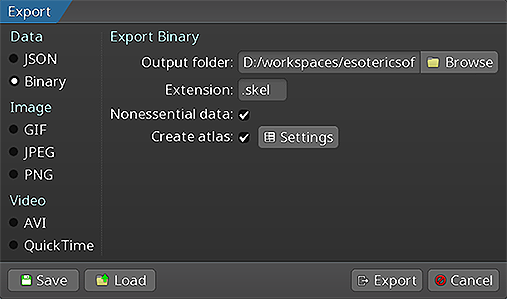 Please follow the instructions in the Spine User Guide on how to
Please follow the instructions in the Spine User Guide on how to
An export of the skeleton data and texture atlas of your skeleton will yield the following files:
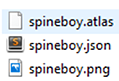
skeleton-name.jsonorskeleton-name.skel, containing your skeleton and animation data.skeleton-name.atlas, containing information about the texture atlas.- One or more
.pngfiles, each representing on page of your texture atlas containing the packed images your skeleton uses.
Loading Spine skeletons
The spine-sfml runtime uses SFML's rendering API to display skeletons. Before a skeleton can be loaded from exported files, an sf::RenderWindow must be created:
sf::RenderWindow window(sf::VideoMode(800, 600), "Spine SFML");
window.setFramerateLimit(60);
Loading with C++ API
The spine-sfml runtime provides an SFMLTextureLoader for loading textures:
spine::SFMLTextureLoader textureLoader;
// Load atlas
spine::Atlas atlas("data/spineboy-pma.atlas", &textureLoader);
// Load skeleton data from binary
spine::SkeletonBinary binary(atlas);
spine::SkeletonData *skeletonData = binary.readSkeletonDataFile("data/spineboy-pro.skel");
// Or load from JSON
spine::SkeletonJson json(atlas);
spine::SkeletonData *skeletonData = json.readSkeletonDataFile("data/spineboy-pro.json");
The loaded skeleton data and atlas can and should be shared across skeleton instances to reduce memory consumption and enable batched rendering of skeletons that share the same atlas data.
Rendering Skeletons
spine-sfml provides a simple rendering function that works directly with skeletons.
spine::Skeleton skeleton(*skeletonData);
spine::AnimationStateData animationStateData(*skeletonData);
spine::AnimationState animationState(animationStateData);
// Setup skeleton
skeleton.setPosition(400, 500);
skeleton.setScaleX(0.5f);
skeleton.setScaleY(0.5f);
skeleton.setupPose();
// Setup animation
animationStateData.setDefaultMix(0.2f);
animationState.setAnimation(0, "portal", false);
animationState.addAnimation(0, "run", true, 0);
// Update and render (in your main loop)
animationState.update(deltaTime);
animationState.apply(skeleton);
skeleton.update(deltaTime);
skeleton.updateWorldTransform(spine::Physics_Update);
// Clear and draw
window.clear(sf::Color::Black);
spine::SFML_draw(skeleton, window, true); // true for premultiplied alpha
window.display();
// Cleanup
delete skeletonData;
Complete Example
Here's a complete example showing how to load and render a Spine skeleton with SFML:
#include <SFML/Graphics.hpp>
int main() {
// Create SFML window
sf::RenderWindow window(sf::VideoMode(800, 600), "Spine SFML Example");
window.setFramerateLimit(60);
// Load atlas and skeleton
spine::SFMLTextureLoader textureLoader;
spine::Atlas atlas("data/spineboy-pma.atlas", &textureLoader);
spine::SkeletonJson json(atlas);
spine::SkeletonData* skeletonData = json.readSkeletonDataFile("data/spineboy-pro.json");
if (!skeletonData) {
printf("Failed to load skeleton data\n");
return 1;
}
// Create skeleton and animation state
spine::Skeleton skeleton(*skeletonData);
spine::AnimationStateData animationStateData(*skeletonData);
animationStateData.setDefaultMix(0.2f);
spine::AnimationState animationState(animationStateData);
// Setup skeleton
skeleton.setPosition(400, 500);
skeleton.setScaleX(0.5f);
skeleton.setScaleY(0.5f);
skeleton.setupPose();
// Setup animation
animationState.setAnimation(0, "portal", false);
animationState.addAnimation(0, "run", true, 0);
// Main loop
sf::Clock clock;
while (window.isOpen()) {
// Handle events
sf::Event event;
while (window.pollEvent(event)) {
if (event.type == sf::Event::Closed) {
window.close();
}
}
// Update animation
float deltaTime = clock.restart().asSeconds();
animationState.update(deltaTime);
animationState.apply(skeleton);
skeleton.update(deltaTime);
skeleton.updateWorldTransform(spine::Physics_Update);
// Clear and draw
window.clear(sf::Color::Black);
spine::SFML_draw(skeleton, window, true);
window.display();
}
// Cleanup
delete skeletonData;
return 0;
}
Please refer to the spine-cpp documentation for more information on the APIs to manipulate skeletons and animation states.
Cleanup
When you no longer need the skeleton and atlas data, free their memory:
delete skeletonData;
// Atlas is stack allocated in the examples above, so it will be automatically cleaned up
// If you allocated it with new, delete it:
// delete atlas;
Note: Freeing skeleton data and atlas instances will automatically dispose of any associated SFML textures through the texture loader.
