Sliders
Sliders are not available in Spine Essential.
A slider constraints a skeleton to an animation.
Sliders can also use the movement of a source bone to determine the frame of the animation to display, unlocking many powerful rigging possibilities.
Setup
To create a slider, select an animation from the Animations node, then click New... Slider.
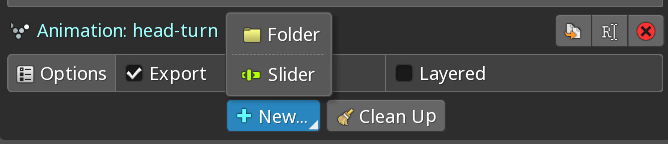
Properties
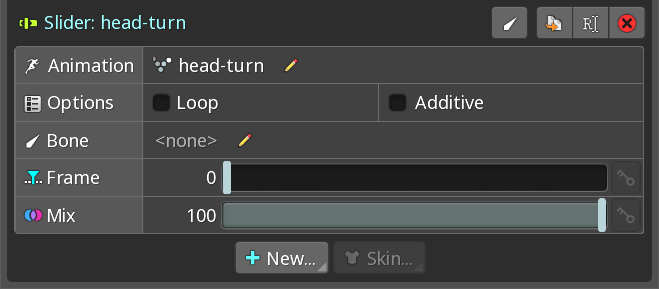
Animation
This shows the constrained animation.
Right clicking the animation name will select that animation.
A different animation can be chosen by clicking the pencil icon. This clears the constrained animation and allows a new animation to be chosen.
Loop
When checked, the constrained animation repeats in a loop beyond the frames of the animation.
When unchecked, the constrained animation displays the first frame for any negative frame selected in the slider, and the last frame for any frame that is greater than the length of the animation.
Additive
When checked, the existing pose is added to the slider animation. This means the resulting animation is relative to the constrained animation's pose before the transform constraint is applied.
When unchecked, the transform of the constrained bones is modified to match the source bone's transform. This means when the mix is 100, the constrained bone's transform before the transform constraint is applied has no affect on the resulting transform.
Frame
The frame slider controls the frame of the constrained animation to display. This slider can be keyed in other animations.
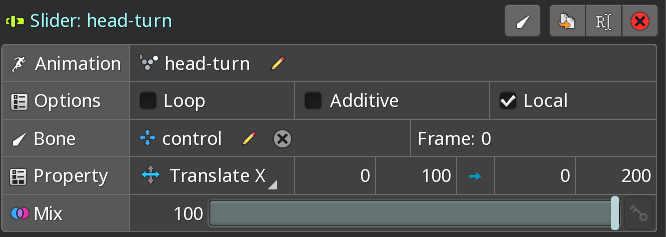
Bone
This shows the source bone. When one bone is constrained, clicking the bones selects it.
A different bone can be chosen by clicking the pencil icon. This clears the constrained bone and allows a new bone to be chosen.
When a bone is selected, the Frame slider is hidden, and the options Locan and Property are displayed.
Local
When checked, the local transform of the sorce bone is used.
When unchecked, the world transform is used instead.
Property
Property is used to map the range of a transform to the frames of the animation. A drop-down menu allows to choose the desired bone transform. the numbers on the left of the arrow represent the two limits of the source bone range. The numbers on the right allow to choose the first and last frame of the animation to match the range of the bone.
Mix
The mix slider controls the percentage of influence of the slider, see constraint mix. The mix can be keyed.
